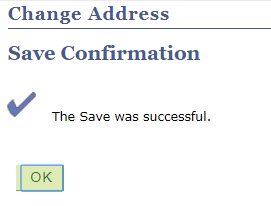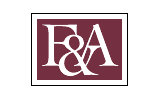Why do we ask you to update your address?
Keeping track of accounts can be tough, especially when students and staff tend to move a lot during their time at Florida State University. We want to make sure that we are being as communicative as possible, and sometimes that means mailing you paper invoices, letters, tax information, and other material. To make sure that you receive what we are trying to send, we ask that you update your address with the University regularly. We'll walk you through updating your address, which can look differently for students and for faculty or staff.
What do I do if I can't login to MyFSU?
If you can't login to MyFSU to update your address, reach out to the FSU Helpdesk for assistance getting into the system, or contact the University Registrar to have your address updated manually.
Updating my address as a student
Follow these steps to update your address in MyFSU as a student.
Step 1: Log in to the MyFSU Portal
Navigate to https://my.fsu.edu and enter your FSU user ID and password.
Step 2: Locate the "MYFSU Links" info box
On the left hand side of the MyFSU student portal you'll see a "MyFSU Links" box. Click the garnet link "SC".
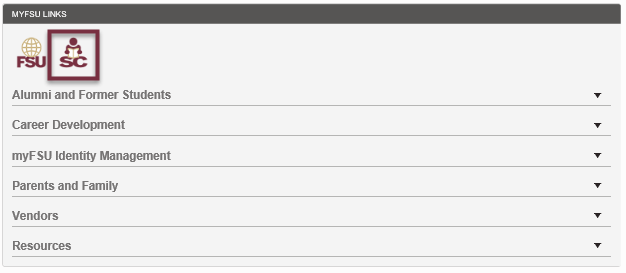
Step 3: Locate the "My Info" tile
Click on the "My Info" tile, which can be found under the "My Tasks" tile area and to the right of the "My Financial Aid" tile.
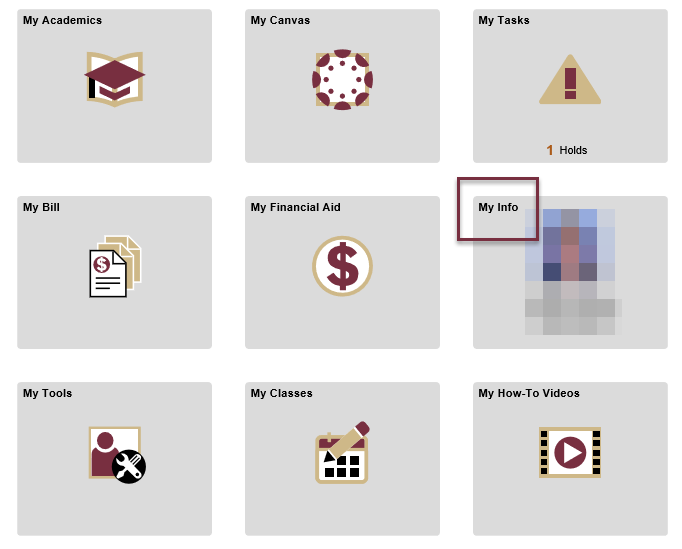
Step 4: Select the address you'd like to update
From the menu bar on the left hand side, click "Addresses". Click on the arrow for the address you'd like to update. If you'd like to add a new type of address, you can do so on the next step.

Step 5: Update your address
Enter the information that you would like to update and select "Save".
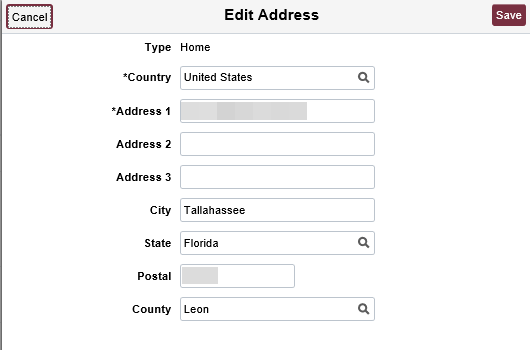
Updating my address as faculty/staff
There are several systems that make use of employee addresses on campus, but this tutorial will demonstrate updating your address in the Student Central system, which is the primary address used by the Office of Student Finance.
Step 1: Log in to the MyFSU Portal
Navigate to https://my.fsu.edu and enter your FSU user ID and password.
Step 2: Locate the "My Profile" link
On the left hand side of the portal you'll see a list of links, click on "MyFSU Identity Management" and "My Profile".
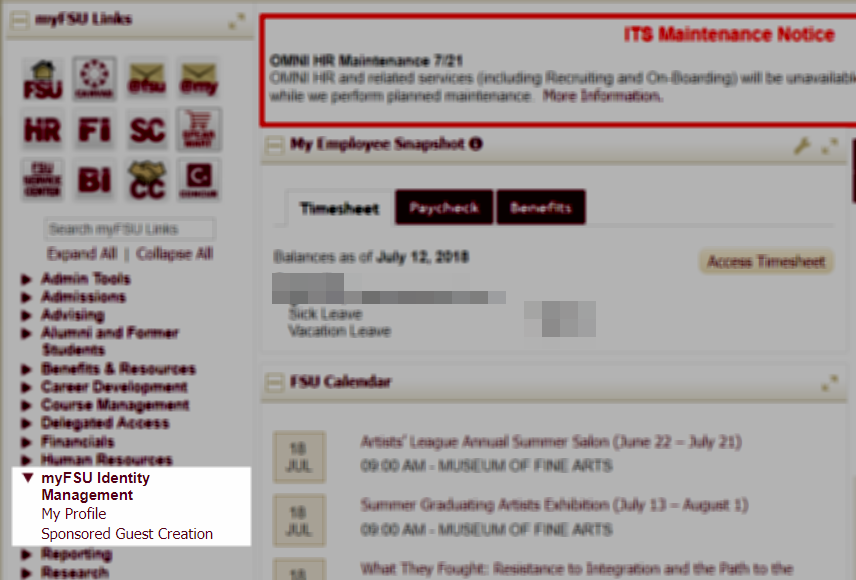
Step 3: Locate your addresses on My Profile
On the My Profile dashboard, locate your addresses on the bottom right corner of the page and click "Edit". You can double check your other information here too!
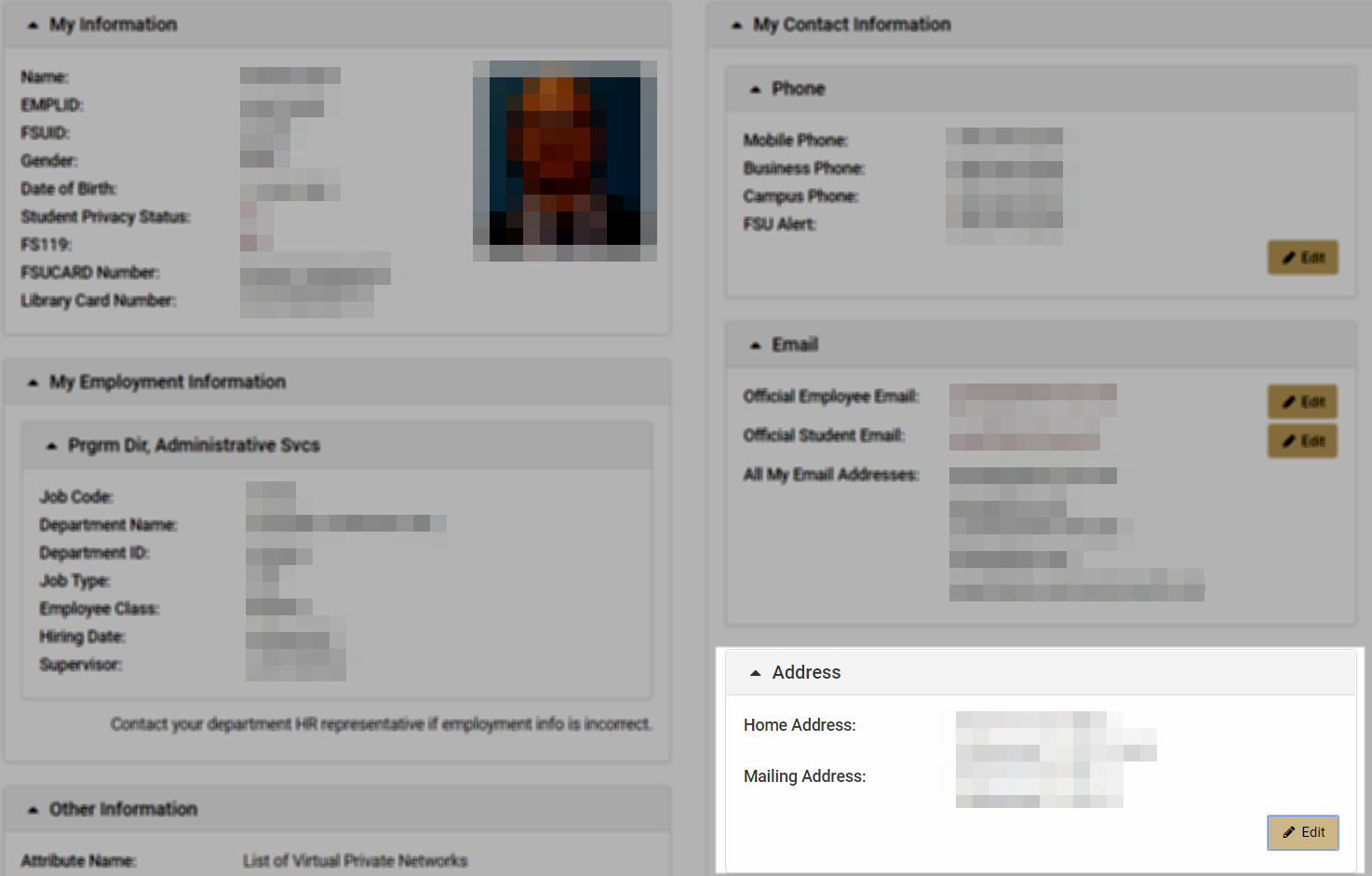
Step 4: Verify the address you'd like to change
Click the green "edit" box next to the address you want to change, or click "Add a New Address" if you'd like to create a new type of address for your account (ex: Business, Campus, Local, etc.).
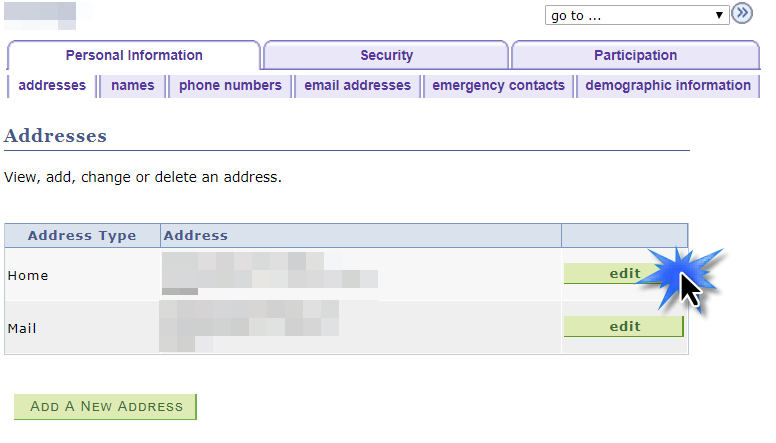
Step 5: Update your address
Enter the information that you would like to update and select "OK".
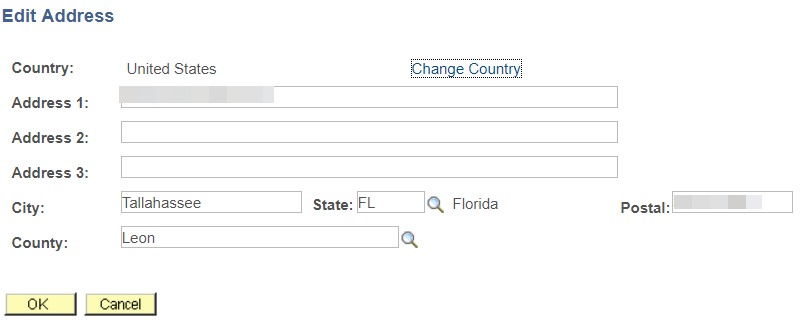
Step 6: Confirm your changes
You can modify the date that you want the change to take effect, but it defaults to today's date. When you're satisfied with the change press "Save".
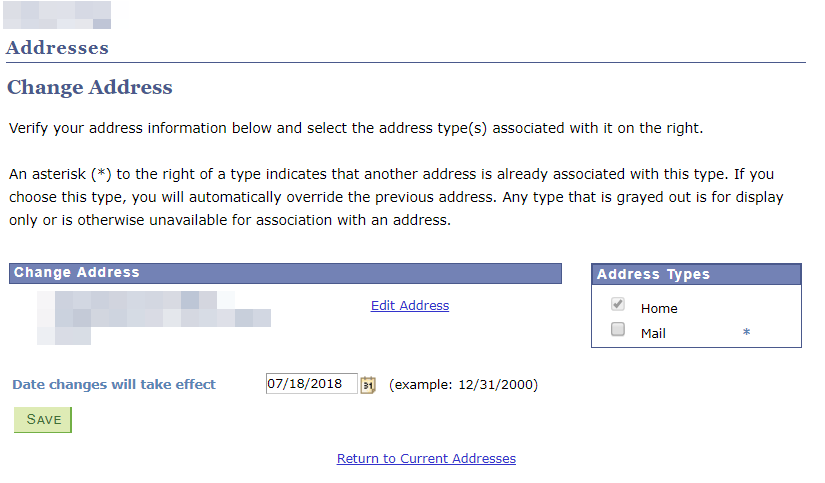
Step 7: Confirmation
You'll receive a confirmation message when your address update is successful.